User Guide
View Photo
Click on a question to expand the answer.
General
How do I know the uploader, source, and owner of the photo?
The top-most section ("Details") of the page displays all the photo details and metadata information. Here, you can find who uploaded the photo, the source of the uploaded photo, and the owner of the original copy of the photo.
Please note the difference between source and owner. Source is where you found the photo, while owner is the current owner of the photo. For example, a photo owned by the Library of Congress might be posted in a Facebook group; here, the Facebook group is the source and LOC is the owner. As another example, a photo published in Military Images magazine might credit the "John Doe Collection." Here, the source is the magazine and the owner is John Doe.
Owners do change over time, especially among collectors, so it's appropriate to update the owner field if the original photo changes hands.

What information can I find on the photo page?
The photo page is divided into three main sections: Details, Faces, and Activity.
Details
In the details section, you will find information about the source, owner and uploader of the photo. You will also find the metadata information (i.e. Photo Format, Inscription, Photographer, and Tax Stamps) here.If the photo is identified, the name of the person is displayed at the top. Next to the name, you will see an identification quality assessment badge, which may say one of the following: Needs Tags, Needs ID, Needs Verification or Verified ID.

Faces
Below the "Details" section, you will find the "Faces" section. If the face was detected by the face detection algorithm, you will find all the faces in the photo represented as tabs. Currently, we only support 1 face per photo.For each face, you will see the following information under the thumbnail:
- Evidence: Here, you can find the visual evidence tags for the face. Currently, we only support tags for military uniforms.
- Identities: Below the "Evidence" section, you will find the "Identities" section. If the face has already been identified, the identity (or identities, if multiple have been suggested) will be displayed here. If not, you will find an "Unidentified" banner.


Activity
Below the "Faces" section, you will find the "Activity" section. Here, you can check all user activities relevant to the photo (listed in chronological order).
How does the activity feed work?
Whenever a user performs an action on the website (e.g. adds/edits/deletes information, votes on a photo, compares a photo to another photo), that activity is logged to the website's database. This tracks any changes made to the photo, while ensuring that everyone gets credit for their contributions.
In the activity feed on the photo page, you can find all user actions performed on the photo listed in chronological order. The activity feed also displays system updates such as a change in the identification quality, or a new identification source being added or removed. The icons represent the activity type.
What types of photo details can I edit?
You can edit the metadata by clicking the "Edit Details" button in the "Details" section. Learn more here.
Identity
How do I know if a photo has been identified or not?
If a photo has been identified, the name of the identity will be displayed at the top of the page. Otherwise, the title will read Unidentified.
If you scroll down, you will find more information about the identity in the "Identities" section.


How can I view the biographical information of an identity? Can I edit that information?
In the "Identities" section, expand the identity you are interested in by clicking the "Show biography, sources and other photos" button. This will bring up the biographical information (demographics, ranks held, units served, and the biographical source) for the identity.



What is the community voting on? How can I vote? How is my vote going to matter?
In the "Identities" section, expand the identity you are interested in by clicking the "Show biography, sources and other photos" button. Below the "Biography" section, you will find a section titled:
Can Photo ID number be identified as Person Name?
Here, in this section, you will find a chart displaying all the community votes. These votes are aggregated from the photo identification step in the "Compare Interface".



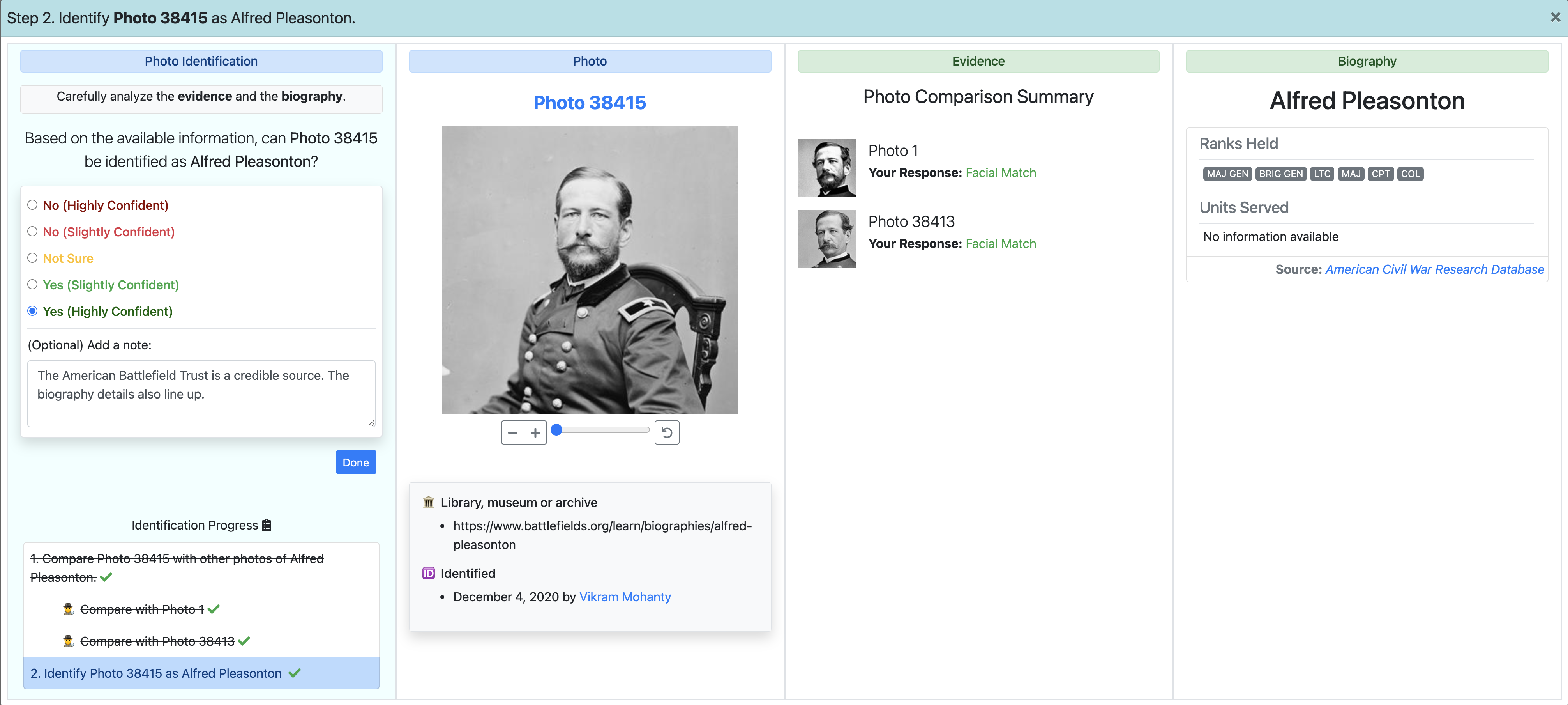
Second, your votes will be visible to other users. We hope this visibility will encourage more users to weigh in their opinions. If there are certain community members whose opinions you especially trust, you can encourage them to vote on your proposed identifications.
Third, we have introduced a new way of assessing identifications on the website through quality badges. The highest identification quality badge available is "Verified ID", which may require community consensus (or at least no community dispute), depending on the circumstances. You can learn more about that here.
What are "partial identities"?
In the past, some photos have been identified with "Unknown" or "Unidentified" as the name. Other photos have biographical details without any names. Still other photos are identified with just the first name, or just the last name. We classified all such identities as "partial identities". These will appear in a new section below the "Identities" section. If no "complete" identity is suggested for these photos, they will still be considered as unidentified photos.
If you are manually adding an identity for a person from the "Add Person" page, and only fill out the demographic information but skip the identity information, it will be automatically classified as a "partial identity".

How is the identity of a photo decided when multiple identities have been suggested for the same photo?
If multiple identities are available for a photo, Photo Sleuth will automatically pick a winning identity. This winning identity is chosen by assessing the quality of all identifications. You can learn more about identification quality here. We display the name of the winning identity as the title of the photo, with an icon next to it to indicate multiple identities.
In the identities section, you can find all the identities, with the winning identity shown first.

What if people disagree about the identity of a photo?
If people disagree about the identity of a photo, they can express their opinions by voting either No - Highly Confident (strong disagreement) or No - Slightly Confident (weak disagreement) on the overall identification. If we have 3 strong disagreements (or 6 weak disagreements), we consider it as an indicator of community dispute. A community dispute is also initiated if the negative votes are more than half the positive votes.
A community dispute over an identity means that particular identification needs more verification. Learn more about verifying identities here.
Identification Source
What are identification sources? Why are they needed?
We are relying on original reference sources (e.g. book, magazine, website, inscription, other photos, etc.) to help verify the identity of a photo. We have added different types of sources that people generally use for identifying Civil War portraits. These are all the available source types:
-
Inscription
- Period inscription with valediction
- Period inscription without valediction
- Period inscription on Union case (containing photo)
- Period inscription on album page
- Modern inscription
-
Books
- Period publication (e.g. regimental history, newspaper)
- Modern publication (e.g. book, article)
-
Groupings (no inscription)
- Period documents (e.g., letter, album, diary, obituary, burial card, pension records, discharge papers)
-
Scholarly Websites
- Library of Congress
- National Archives
- US Army Heritage and Education Center (MOLLUS)
- Other library, museum or archive
- Genealogy Website
- Ancestry.com
- Fold3
- Find A Grave
- American Civil War Research Database (HDS)
- Other genealogy website
- Auction
- Auction house website
- eBay listing
- Word-of-Mouth
- Dealer or collector
- Family or descendant
- Misc. Websites / social media (e.g. Facebook, Blogs)
- Other
- Primary Sources: This category focuses on identification sources which can be considered as firsthand evidence from the Civil War era. We include all forms of period inscriptions in this category. All other sources are considered secondary sources.
- Secondary Sources (Scholarly): This category focuses on scholarly sources that rely on the expertise of published authors and museum professionals. We include books (period and modern publications), period documents, and websites of libraries, museums and archives.
- Secondary Sources (Non-Scholarly): This category focuses on all other identification sources, including word-of-mouth identifications provided by descendants or collectors, genealogy websites, social media websites, modern inscriptions, and auction house websites.
- Uncategorized Sources: Source types are a new addition to the website. All the photos that have been identified by users before this feature was released will be tentatively uncategorized, until they are categorized by users. You can learn more about categorizing them here.
In general, primary sources can be considered as the most trustworthy identification sources.
In general, scholarly secondary sources are considered more trustworthy than other secondary sources, but less trustworthy than primary sources.
In general, non-scholarly secondary sources are considered less trustworthy than the other source categories.
Let's say you uploaded a photo of an unknown person, and found a match in John Smith using the face recognition search results. You first compared that photo with the photo of John Smith, and said it was a "facial match". Then, you identified that photo as John Smith with a high confidence. Since your photo does not have an original source of its own, and was identified using the face recogniton search results, it will be considered as a "Visual ID Source" for the original photo of John Smith. The source type here will be "facial match."
All the identification sources for a photo are organized below the overall identification chart in the "Identification Sources" section.

How can I categorize old identification sources (or "Uncategorized" sources)?
The sources provided before the "Identification Sources" feature was released will tentatively be listed as "Uncategorized" sources. In order to ensure that all identifications are correctly assessed, we need these old identification sources to be correctly categorized. We have automatically categorized some generic sources, such as Ancestry.com, eBay, etc. However, many sources remain uncategorized.
We are relying on the Photo Sleuth community to volunteer and categorize these sources. There are two ways you can contribute to this effort:
-
On the home page, click the "Categorize Sources" button under "Contribute". You will find detailed instructions there.
-
If a photo was manually identified, and the source is still uncategorized, then you will find the photo listed as an "Uncategorized Source" (in the "Identification Sources" on the photo page under "Identities"). You can review the source category and details by clicking the "Review Source" button. This will open an interface where you can add/edit the source category and the source details.

Photo 24929 listed as an Uncategorized Identification Source for Photo 24929 
Reviewing the source category and details.
The identification source information for a photo seems inaccurate. Can I update that information?
Yes. If a photo was manually identified, then you will find the photo listed under the "Identification Sources" for the identity on the photo page. To review the source information, click the "Review Source" button. This will open an interface where you can modify the source category and the source details.


Identification Quality
What do you mean by ID quality? What do the different badges ("Needs Tags", "Needs ID", "Needs Verification", "Verified ID") mean?
Thousands of photos have been identified on the website by our user community. In order to ensure that photos are identified correctly, we have added quality assessment badges. These badges indicate the four levels of quality assessment: Needs Tags, Needs ID, Needs Verification, and Verified ID.
Every photo on the website gets assigned one of these four badges, based on available evidence. Here, evidence can mean photo metadata, visual tags, identification sources, and community opinions. If there's any change in the available evidence (i.e., existing information is updated or deleted or new information is added), the quality assessment levels may accordingly get upgraded or downgraded.
- Needs Tags:
All photos need to be tagged with the following information:- Photo Format: What is the photo format type?
- Inscription: Is there an inscription? If yes, what does it say?
- Photographer Name and Location: Is the photographer name and location available? If yes, what is it?
- Uniform Evidence: Is the person wearing a military outfit? Or a civilian outfit? If it is military outfit, provide additional details.
If you come across a photo with the "Needs Tags" badge, you can add the missing information and upgrade the assessment quality.
Note: If a photo has been identified, but is still missing these tags, it will be tagged as "Needs Tags".
- Needs ID:
Photos that have not yet been identified are assigned the "Needs ID" badge.
Note: These photos need to satisfy the "Needs Tags" criteria first.
- Needs Verification:
You will see this badge on photos that have been identified. This means that particular identification needs additional verification, i.e., community consensus or new identification sources. Learn more about verifying an identity here.
Note: These photos need to satisfy the "Needs Tags" criteria first.
- Verified ID:
You will see this badge on photos that have been identified. This means that particular identification is verified; i.e., community consensus is available, there is no community dispute, and primary/scholarly identification sources are available. This is the highest quality assessment level available. Learn more about verifying an identity here.
Note: These photos need to satisfy the "Needs Tags" criteria first.
I identified a photo, but it says "Needs Verification". How can it get verified?
The identification quality is assessed primarily on the basis of two factors: 1) identification sources and 2) community opinions. Currently, we consider Primary Identification Sources to be the most reliable source for verifying an identification. For other sources, we rely on the community's opinions to help verify the identity. Here are some scenarios in which an identification can get verified:
- If the identity has a Primary Identification Source and there is no community dispute, the identity will get automatically verified.
- If the identity has a Secondary Identification Source (Scholarly), and there is a community consensus (i.e., 6 highly confident votes or 11 slightly confident votes) without any dispute, the identity will get verified.
- If you identified the photo by marking it as a replica of another photo whose identity has already been verified, then the photo's identity will get verified.
- If you identified the photo by marking it as a facial match of another photo whose identity has already been verified, then the photo's identity will get verified if there is a community consensus (i.e., 6 highly confident votes, or 11 slightly confident votes) and no dispute.
If an identification source is uncategorized, community consensus will not be able to verify the identity. However, the quality will get updated when it is categorized.
Community consensus is also not enough to verify those identities that have only non-scholarly secondary identification sources. These identities can only get verified with new identification sources.
