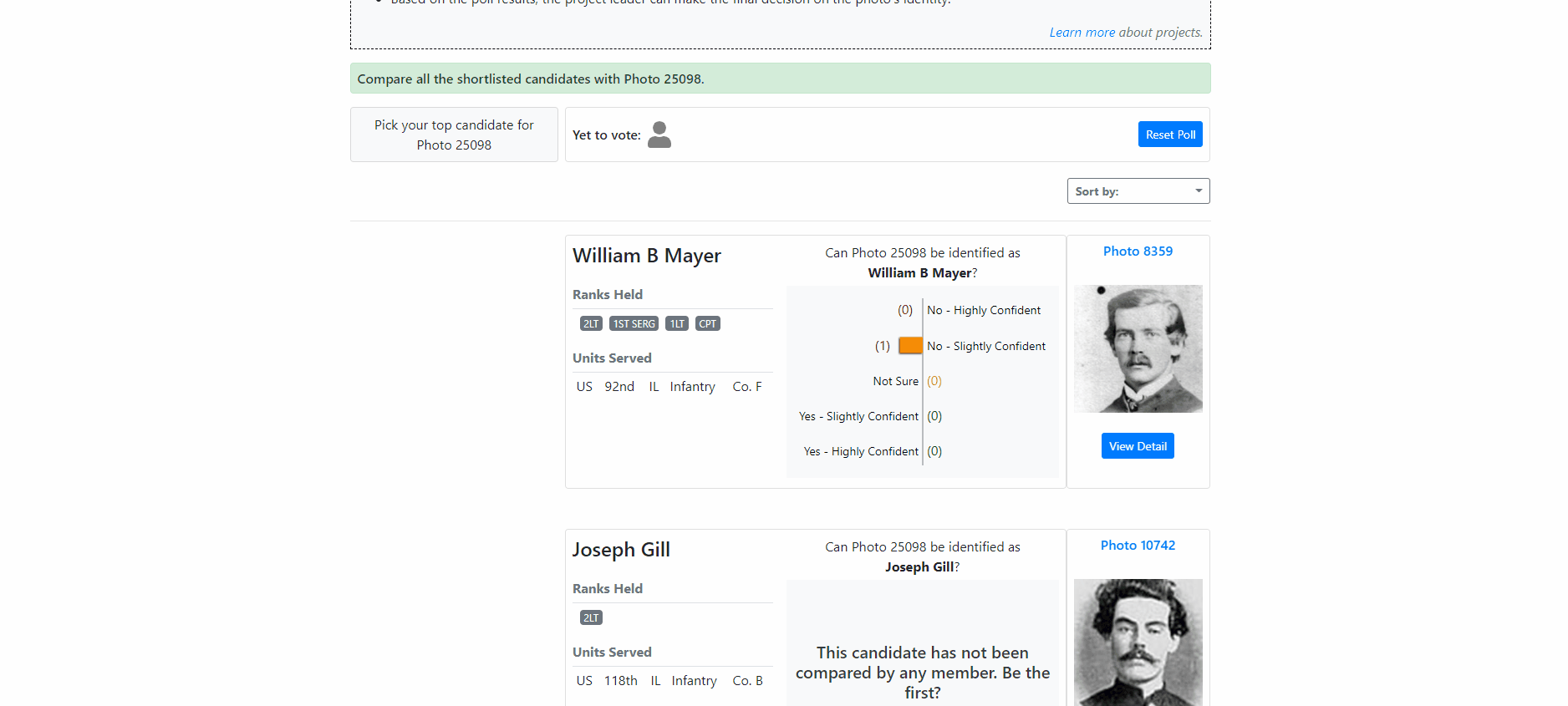User Guide
Projects
Click on a question to expand the answer.
What is a project?
Projects are private workspaces where you can identify a photo with the help of a team that is chosen by you. Projects allow you to shortlist potential candidates for the unknown photo, discuss with your team members and vote on the likely identification for the photo. No one outside the team can access a project.
How can I create a project?
While identifying a photo, you can create a project on the “Search Results” page by shortlisting all the potential matches, or candidates, for the photo you are trying to identify. To shortlist a candidate, hover over the search result and click the “Add to Shortlist” button. Once you have shortlisted all the potential candidates, click the “Create Project” button to go to the project page. You can always add more candidates after creating a project.
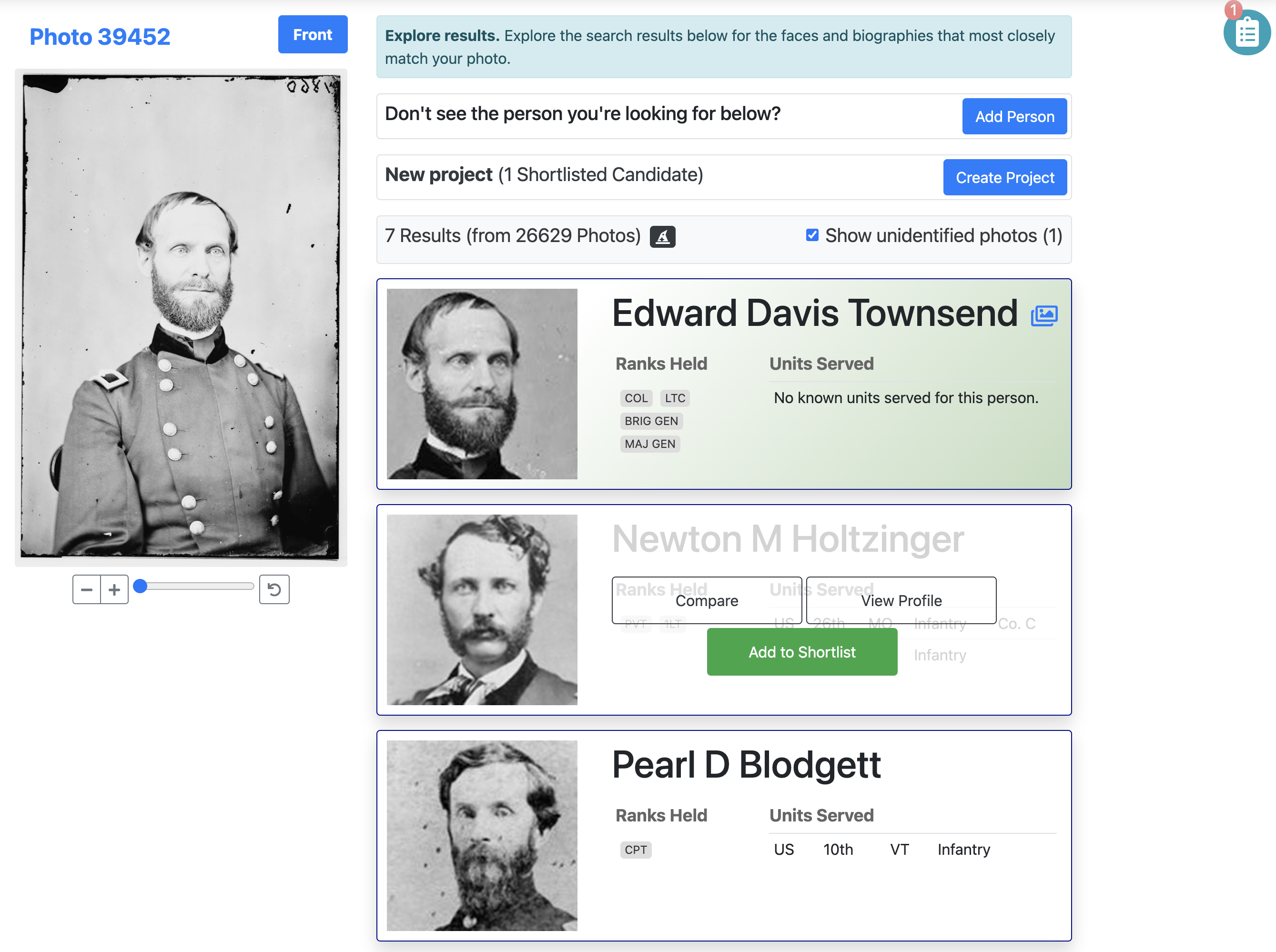

How can I access my projects?
To view all projects you are part of, click the “Your Projects” button on the dashboard. This will show all your ongoing and completed projects. To access a project, click the corresponding project link (Project <number>) or the “Go to Project” button.

Who can I invite to be part of my project? How do I invite someone to be part of my project?
You can invite any Civil War Photo Sleuth user to be part of your project. To invite a CWPS user, you will need their name or username. If you want to invite someone who is not yet a CWPS user, you will need their email address.
To invite, go to your project. Under the “Team” sidebar on the right, click the “Add Member” button.


How do I get notified about projects I am invited to?
You will receive an email if someone invites you to be part of their projects. You can also see your invitations by clicking “Your Projects” on the dashboard.
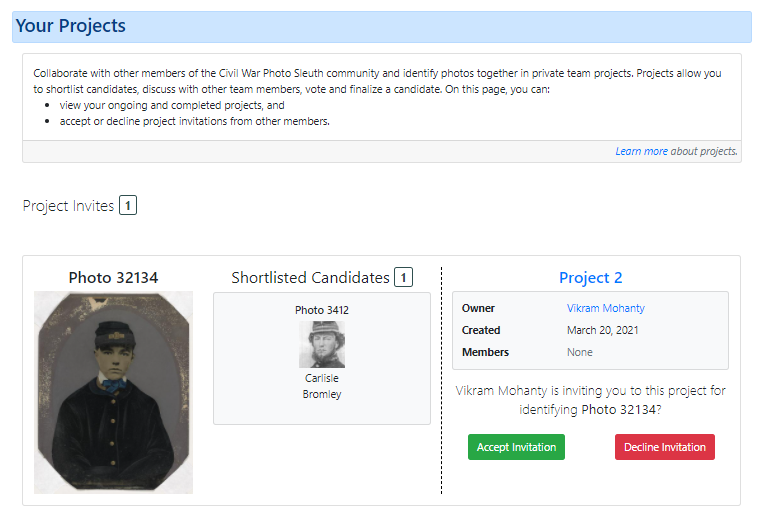
How do I shortlist potential candidates for a project?
Once a project has been created, you can add new potential candidates by clicking the “Add Candidate” button. This will take you to the search results page, where you can shortlist a new candidate by clicking the “Add to Shortlist” button. You can only add one candidate at a time. Any team member can add a candidate to a project.
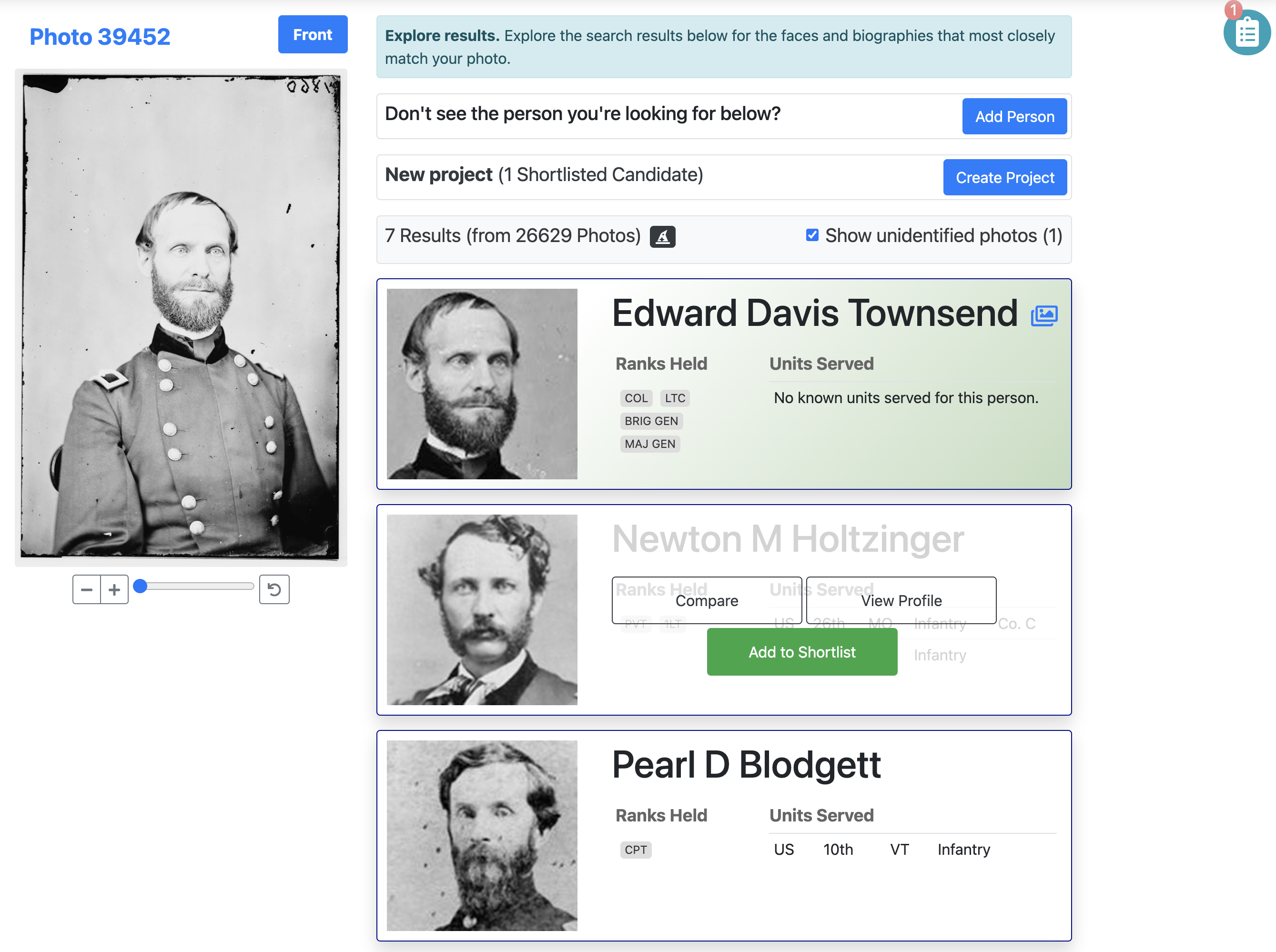
How can I discuss with other members? What guidelines should I follow for starting a discussion?
To discuss with your team members, scroll down to the “Discussion” section on the project page, where you can start a new discussion thread by adding a new comment, or replying to existing comments. Specific instructions are available on the page.
Here are some guidelines you must follow while discussing with other members:
- Read everything in the discussion thread before replying. This will help you avoid repeating something someone else has already contributed. Acknowledge the points made with which you agree and suggest alternatives for those with which you don’t.
- Do not use language that is—or that could be construed to be—offensive toward others. Racist, sexist, and heterosexist comments and jokes are unacceptable, as are derogatory and/or sarcastic comments and jokes directed at religious beliefs, disabilities, and age.
- Criticism must be constructive, well-meaning, and well-articulated. Rants directed at any other contributor are simply unacceptable and will not be tolerated. The same goes for profanity.
- Please be kind and respectful towards your fellow team members.
How does a project get wrapped up?
A project gets wrapped up when the photo is identified.
First, members have to compare all the shortlisted candidates with the unknown photo, and then vote on a winner out of all the shortlisted candidates through a poll. Based on these votes, the project leader can then identify the photo as the winning candidate. After the photo has been identified, you can go to the photo page to check its identity.